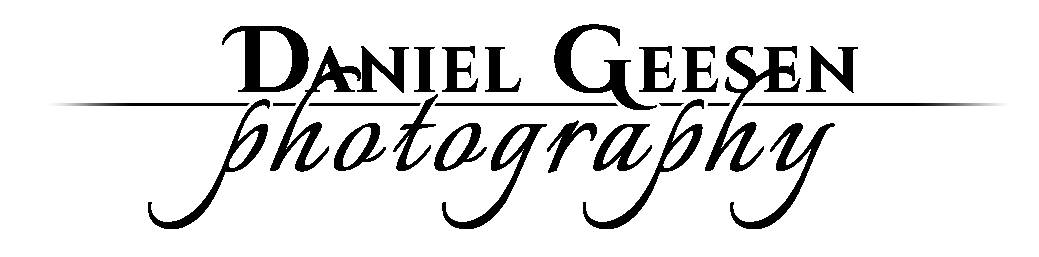Psuedo HDR in Lightroom 4 – Intermediate Tutorial
In this month’s tutorial I will demonstrate how to do Psuedo HDR processing to photographs inside Adobe Lightroom 4. It is Strongly recommended that you shoot in RAW (always but especially) in any sort of Psuedo HDR scenario.
What is the difference between an HDR photograph and a Pseudo HDR photograph?
A True HDR combines multiple photographs of difference exposures to show detail in the overexposed and underexposed portions of the subject. This can be done with as few as 3 different photos, but ideally 12 or more would be used!
A Pseudo HDR is a single photograph, only one exposure, that has been processed to have an HDR like appearance. Cheating?, maybe. But the good news is, with modern day tools at our hands, Pseudo HDR images are giving us the effect we want more and more often. It’s not always possible to take an HDR… a moving subject is a perfect example. But if you shoot in RAW, and you know how to process it, you can achieve that dramatic HDR effect on any image.
Step 1: Flatten Histogram
First we recover as much detail as we can from the shadows and highlights as we can (this is when re really want to be shooting in RAW!) by turning the Highlights and Whites down to -100 and the Shadows and Blacks up to +100 While we’re at let’s turn Clarity up to +100 as well, giving us that sharp microcontrast we see in HDR images.

Step 2: Localised Adjustments
We will take this flattening further by using Lightroom 4’s Localised Adjustment Brush (keyboard shortcut K), creating a new mask with the effect “Exposure”. Exposure is a very strong tool in Lightroom when shooting RAW, and we are going to get good use out of it in this tutorial. First I set the exposure for the brush to 0.80, and I start painting over the shadows in the image, brightening them.

Then I create a new mask, set the exposure of the brush to -0.80, and paint over the highlights. I repeated this on a second highlight and shadow mask until I was happy enough with the result. When using the Localised Adjsutment Brush, it’s helpful to remember keyboard shortcuts H – to (H)ide/un(H)ide mask pins and O – to adjust mask (O)pacity (it’s easier to see where you’ve painted when it’s pink!)

Step 3: Curves
Next I adjusted the tone curves to reintoduce contrast to our now rather dull flat image. Just a basic slight S curve is all we need, for this image I settled on Hightlights +37, Lights +20, Darks -20, Shadows -22.

Step 4: Finishing the Look
And lastly I upped the Contrast right up to +100 lowered the Saturation down to -40 (so that we get nice contrast in our luminance but not the grossly overblown colours) And last but not least I added some sharpening to further the HDR look.

Results:



Left: Unedited / Middle: Pseudo HDR / Right: True HDR
Photograph is of Dublin gallery, Gallery @ No. Six, who represent Suzanne Brady and 26 other Irish Artists. The gallery is well worth a visit, and are doing a showcase on Suzanne’s work this month, definitely drop in if you’re in Dublin, the gallery is located just off Grafton Street.